Setting up your crypto wallet

To use decentralized Web3 applications (dApps) such as WireMe you will need to setup a cryptocurrency wallet in your browser. This guide will walk you through the process of setting up the Metamask wallet browser extension on your computer. For the purposes of this guide we will be focusing on the desktop browser extension instead of the MetaMask mobile app.
Step 1 - Download Metamask
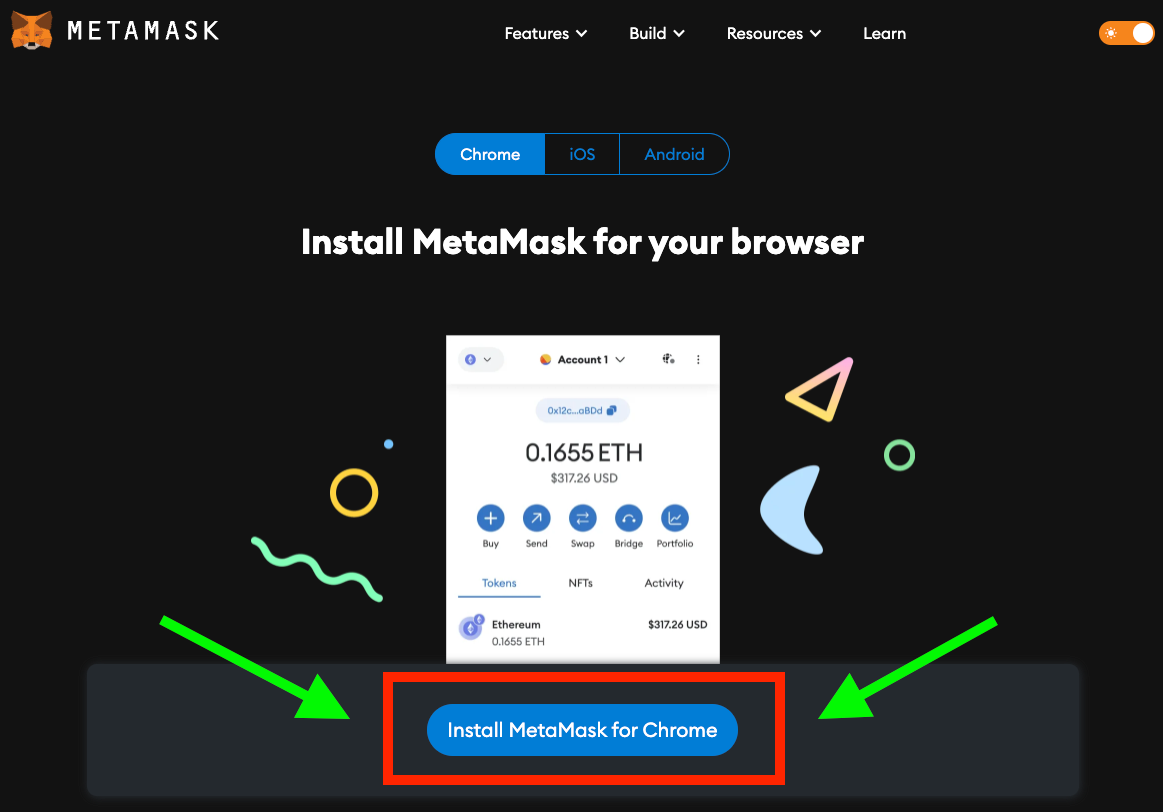
MetaMask is a cryptocurrency wallet that is supported by most modern browsers- Chrome, Firefox, Edge, and Brave (sorry Safari). It also has mobile apps for iOS and Android.
Go to MetaMask's download page and install it. For this guide we are using the Chrome desktop browser extension but these steps should be the same regardless of the browser you're using.
Go ahead and add the MetaMask extension to your browser.
Step 2 - Create a new wallet
Once you add the extension it will open a new tab. Click "Create a new wallet"
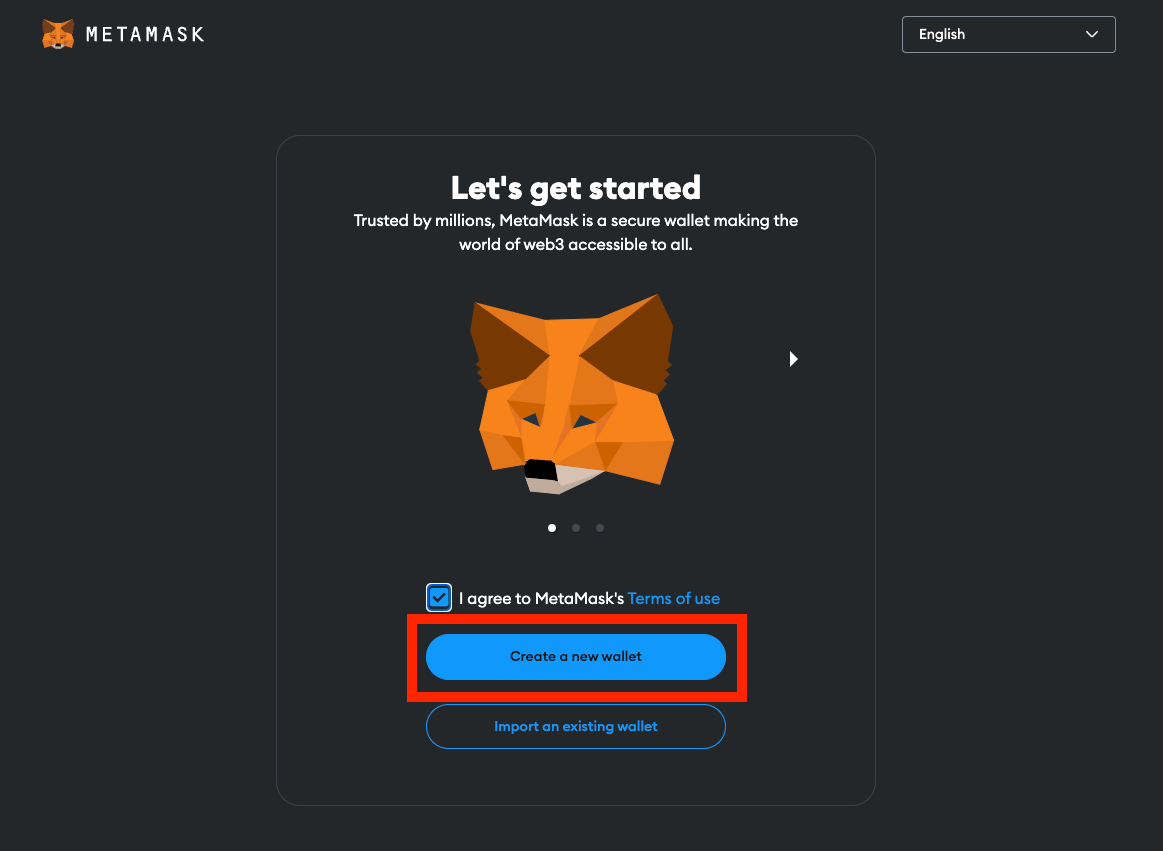
The next step will ask you if you want help to improve MetaMask by sending anonymized usage data. Select either option.
Create a MetaMask password
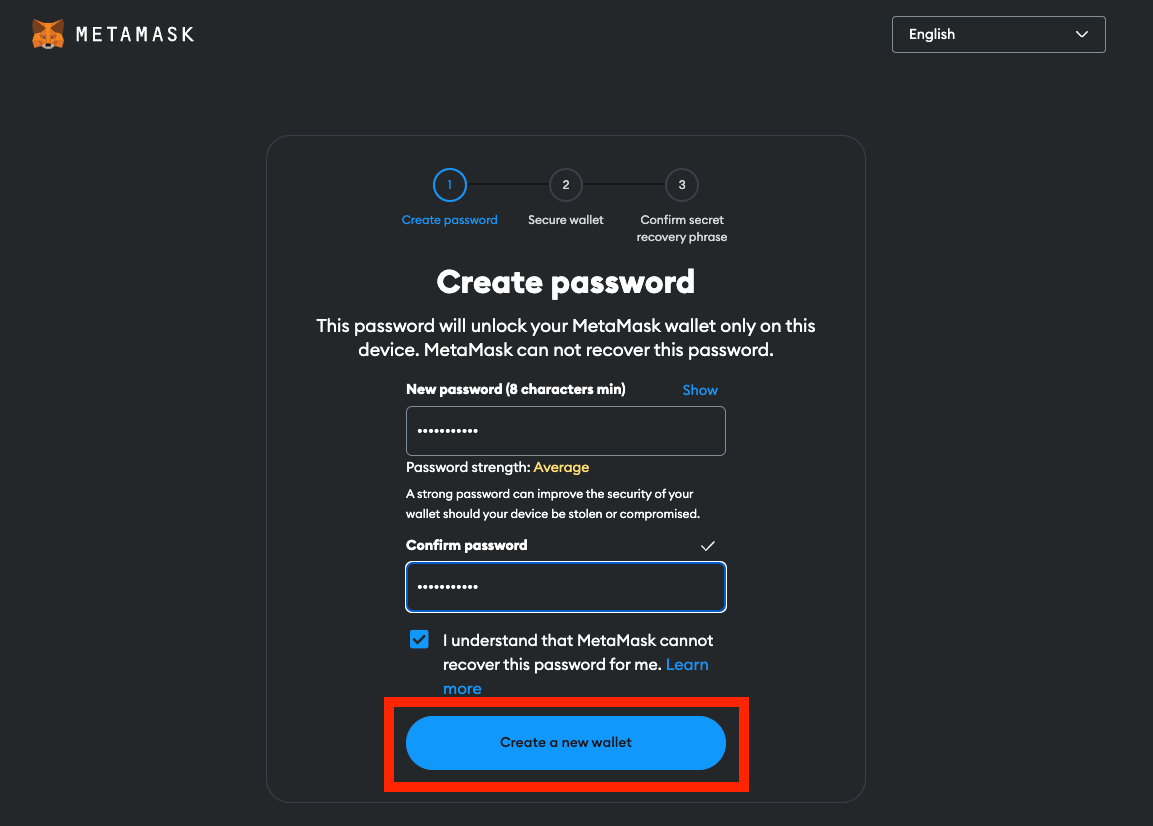
It is important that your remember this password. Your password is not recoverable if you forget it. However if you do forget you can use your recovery (seed) phrase to recover your wallet which we detail below.
Step 3 - Backing up your wallet
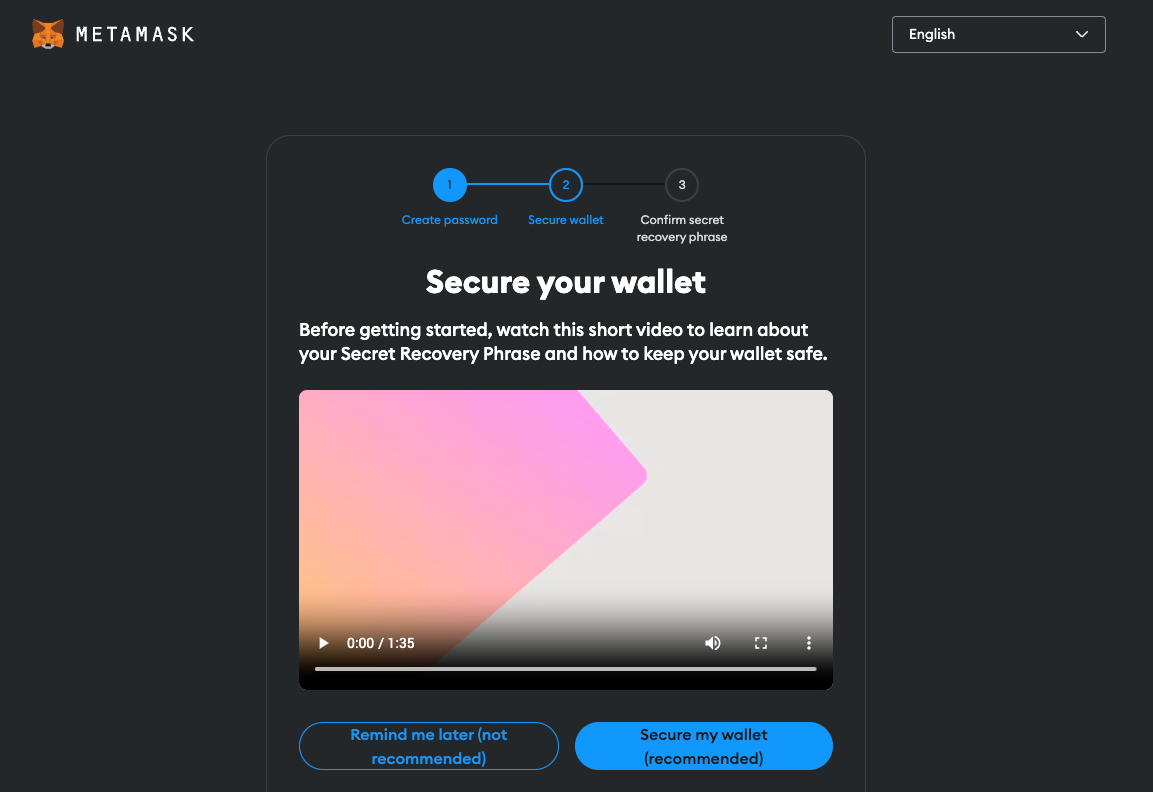
This step is optional but it is recommended. Backing up your wallet has three important benefits.
- If your computer breaks or is lost, this seed phrase can be used to recover your wallet (and its funds) on your new computer. If you don't have this phrase your funds will be lost.
- You can use this seed phrase to share your wallet with another device if you want to use it on multiple devices.
- If you forget your MetaMask wallet password you can use the seed phrase to recover your wallet and its funds.
**Important**
Do NOT share your secret recovery (seed) phrase and keep it safe. Anyone with your seed phrase can steal all the funds in your wallet.
*** ***
Secret Recovery Phrase
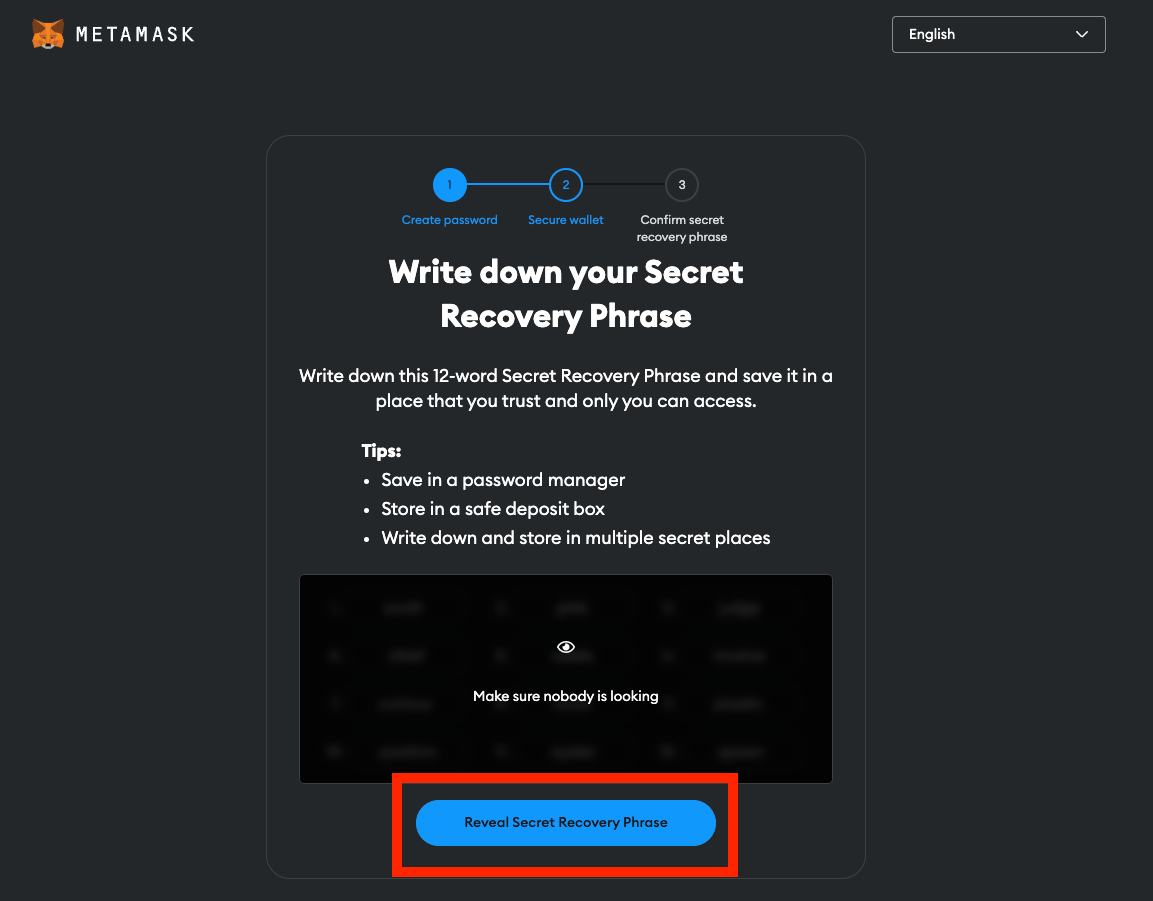
Click "Reveal Secret Recovery Phrase"
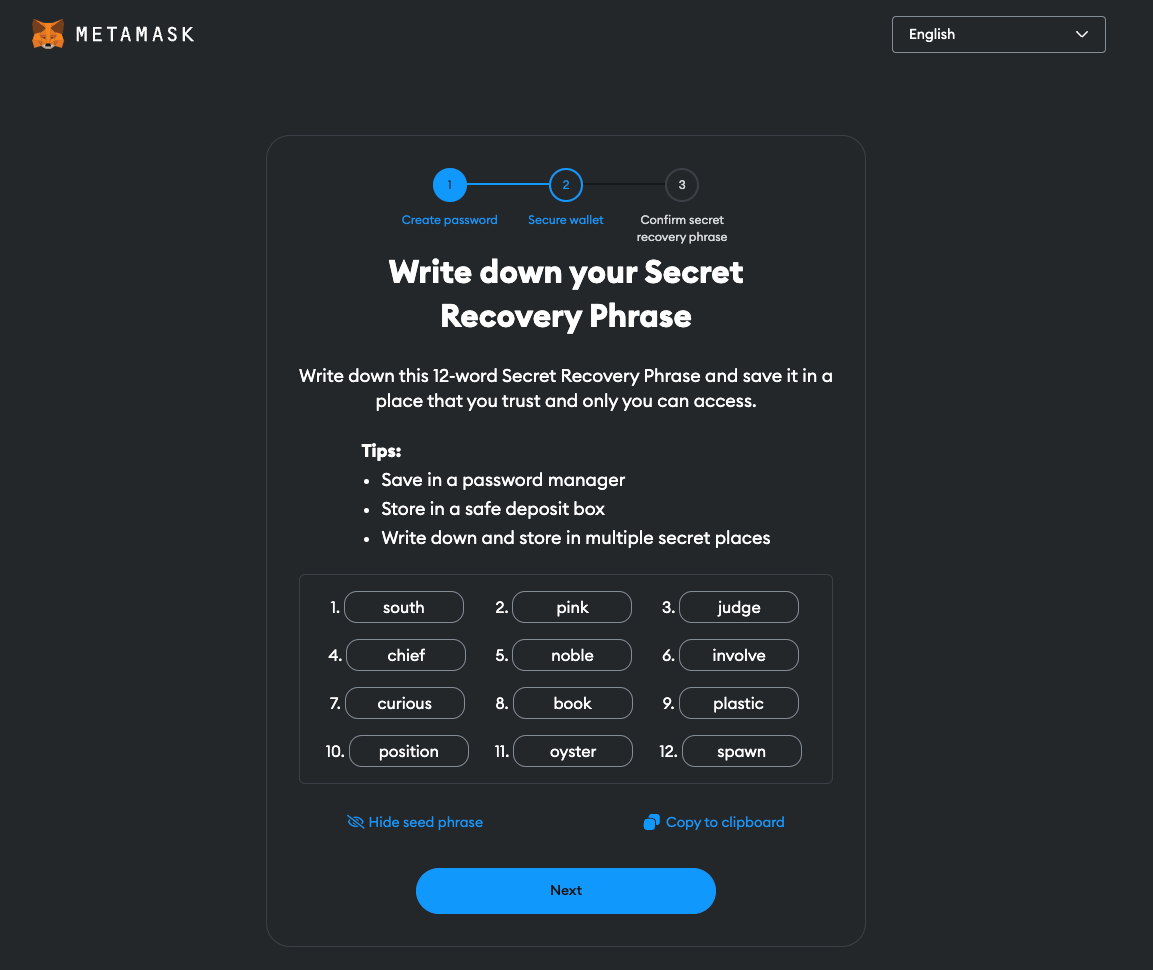
Write down this phrase on paper or in a text editor on your computer. Make sure to maintain the order in which each word is given. Click "Next"
Confirm the phrase

Fill in the blanks with the right words based on the ordering in the last step. Click "Confirm"
Wallet successfully created!
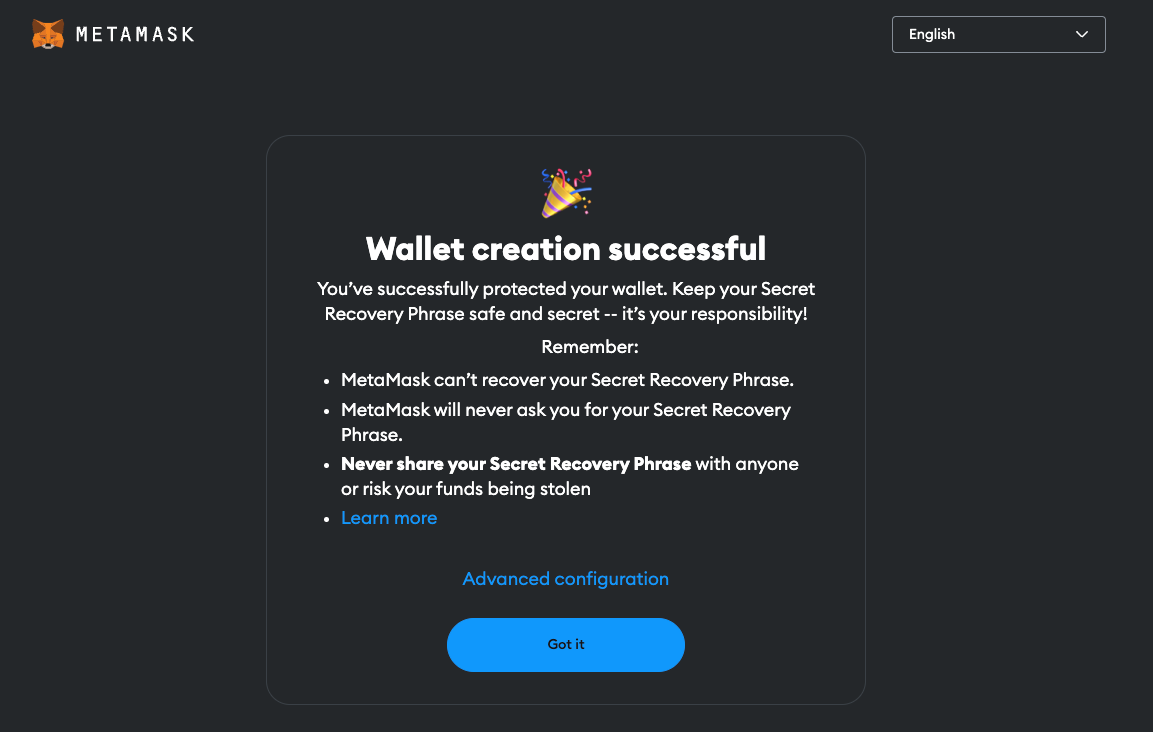
After clicking "Confirm" it should say that the wallet was successfully created.
MetaMask has now been successfully installed 🎉
Exploring your MetaMask Wallet
Now that your wallet has been setup let's explore it a bit.
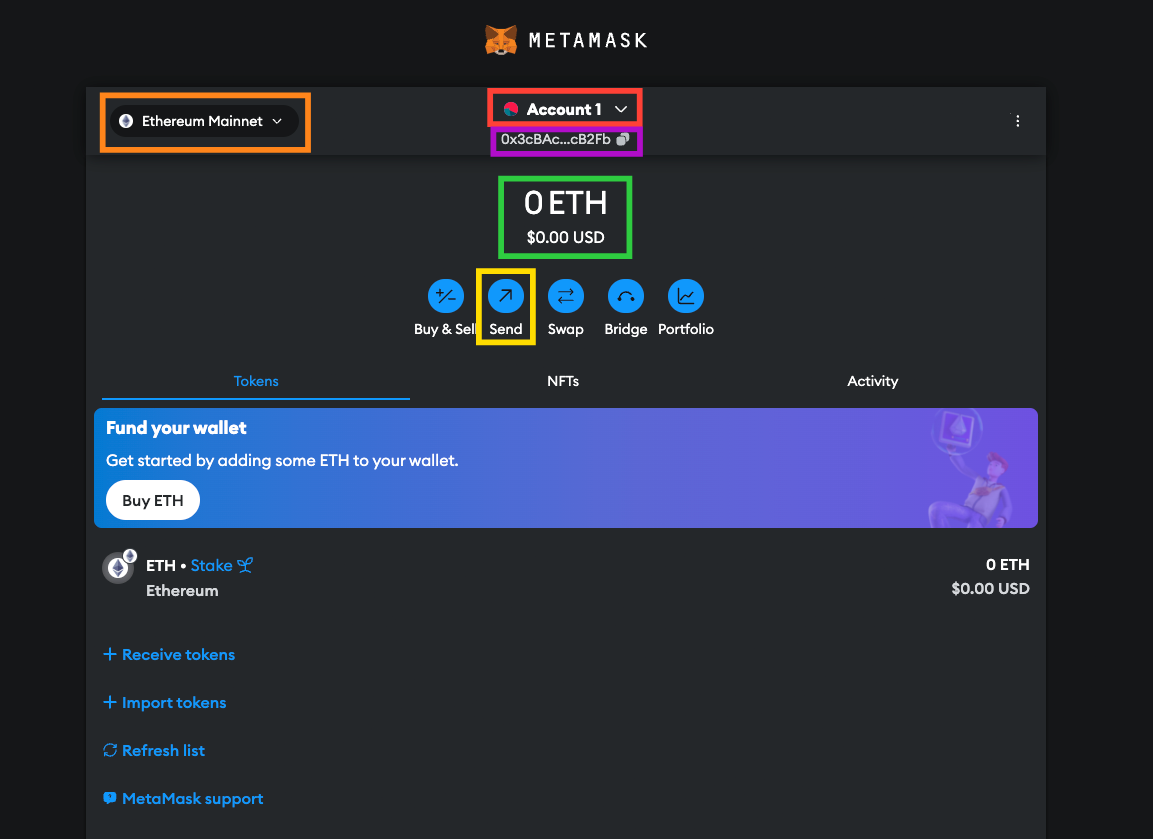
Your Selected Account
The red box highlights the selected account in your MetaMask wallet. When you interact with Web3 websites like WireMe this is the account that you're using with this site.
Account Address
Your account's public address is the string within the purple box. This string starts with "0x" and is 42 characters long. This address is unique to your account only. If you want this account to receive funds you will use this string. See Sending and Receiving below.
Account Balance
Your account balance is in the green box. Your selected account (0x3cBAc...) has a balance of 0 ETH on the Ethereum Mainnet (orange box).
Sending and Receiving Funds
To send funds from your currently selected Account click the "Send" button (in the yellow box). Then enter the public address of the account you'd like to send funds to. As this is a long string, it is recommended that you copy and paste the address.
To receiving funds the sender will need to send funds to your account address (purple box). You can easily copy your account address by clicking the icon to the right of it and pasting it in an email or message to the sender.
Account Label
Your account is labeled as "Account 1". You can personalize this label by clicking the dropdown (red box above) and selecting "Account details". You will then see the below screen
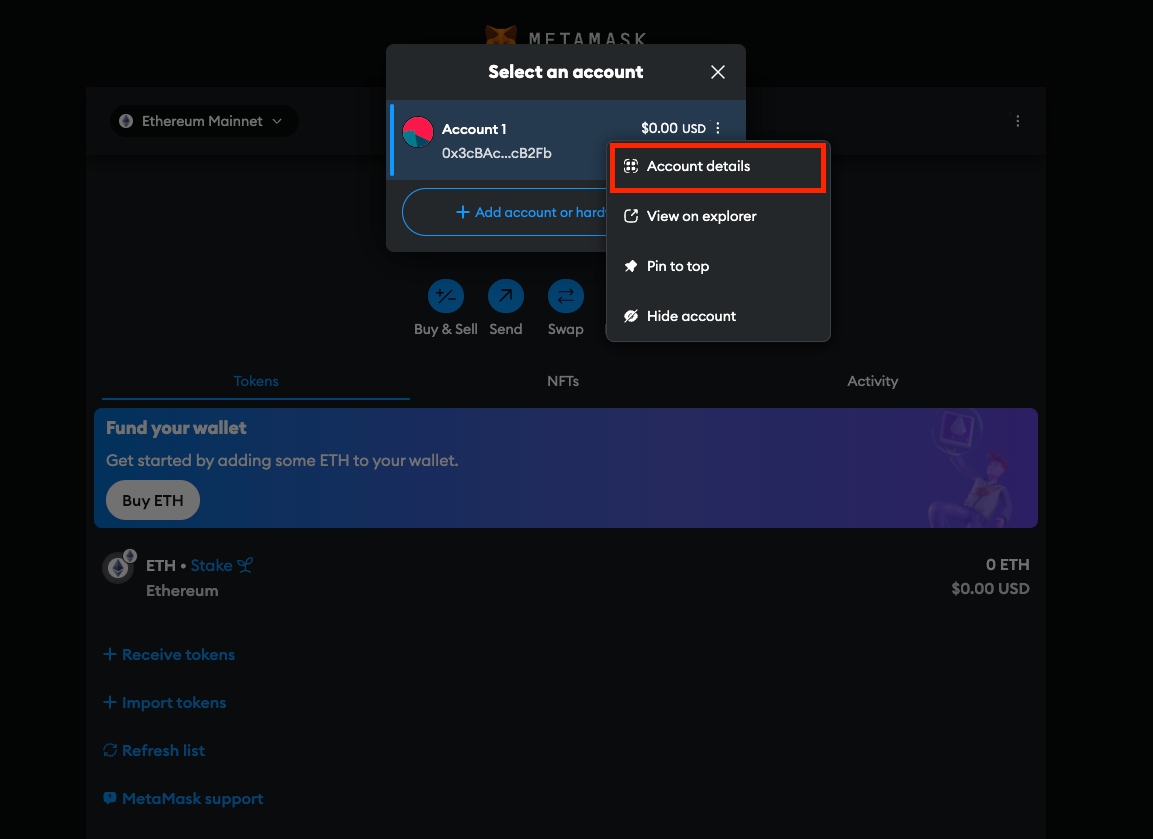
Click the pencil icon to change the
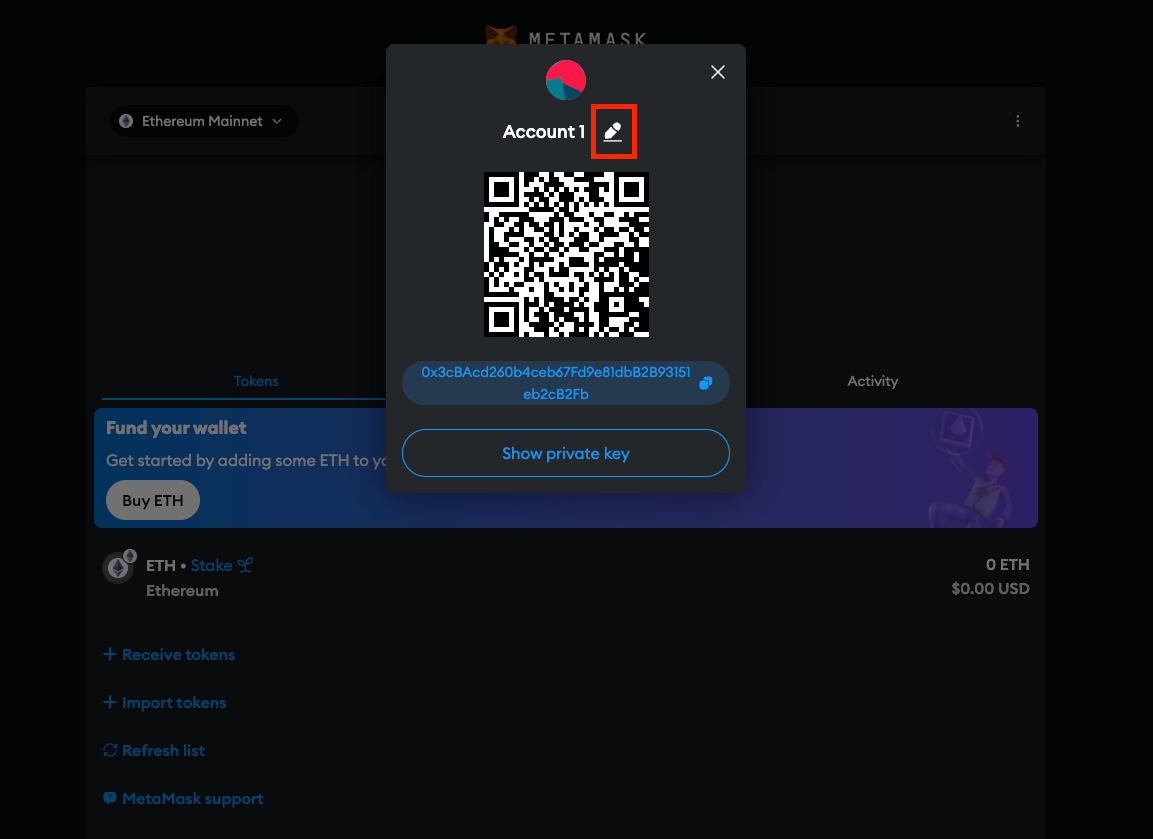
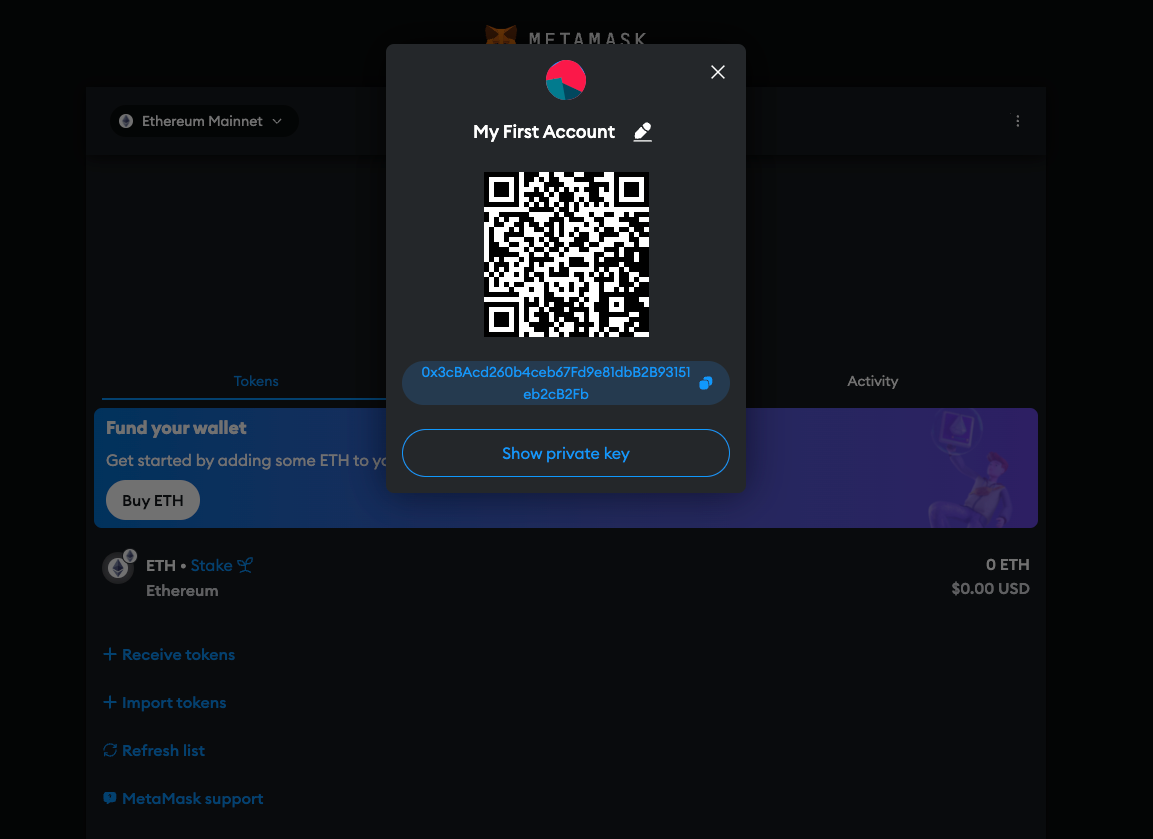
Below the label is your account's public address (starts with "0x3cBAc..."). If want to receive funds from someone you give them this address.
Networks
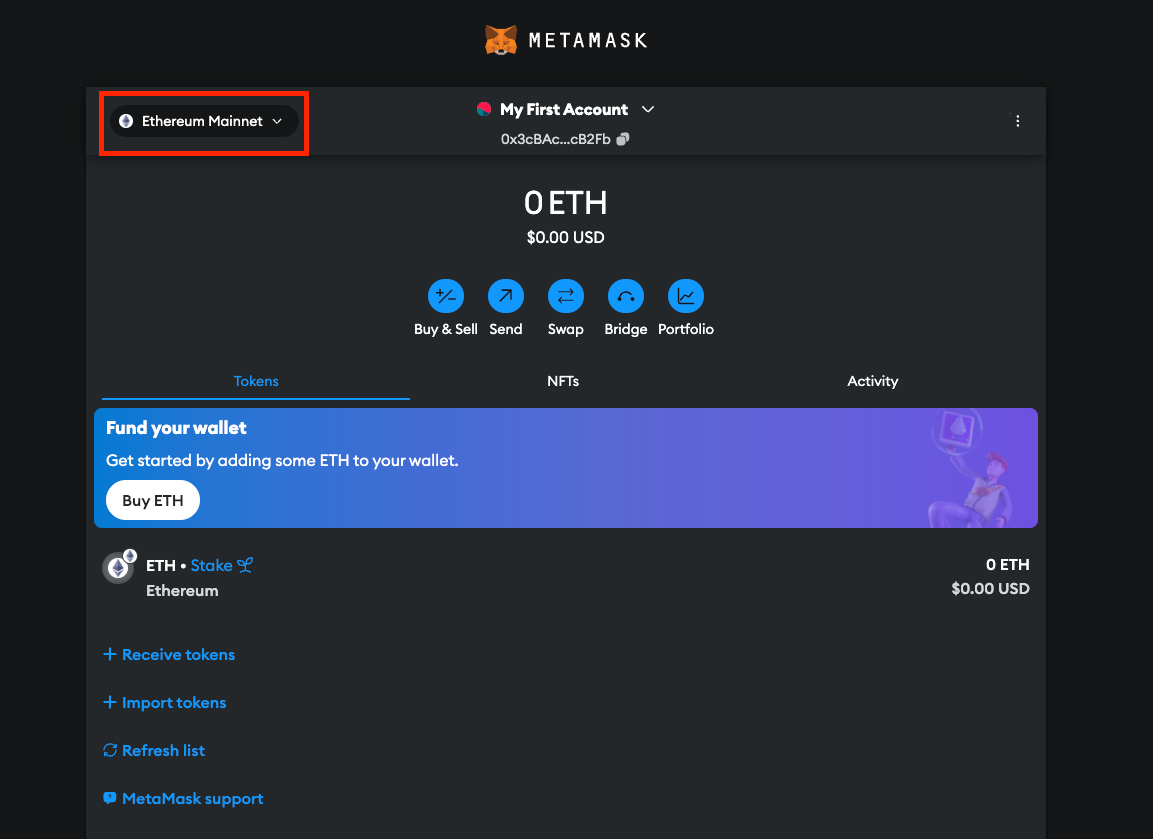
To the left of your account is the Networks dropdown. Currently "Ethereum Mainnet" (red box) is selected. This is the network where all the real money is on Ethereum.
If you wanted to add say the Polygon network you would click this dropdown (red box). And click "Add Network"
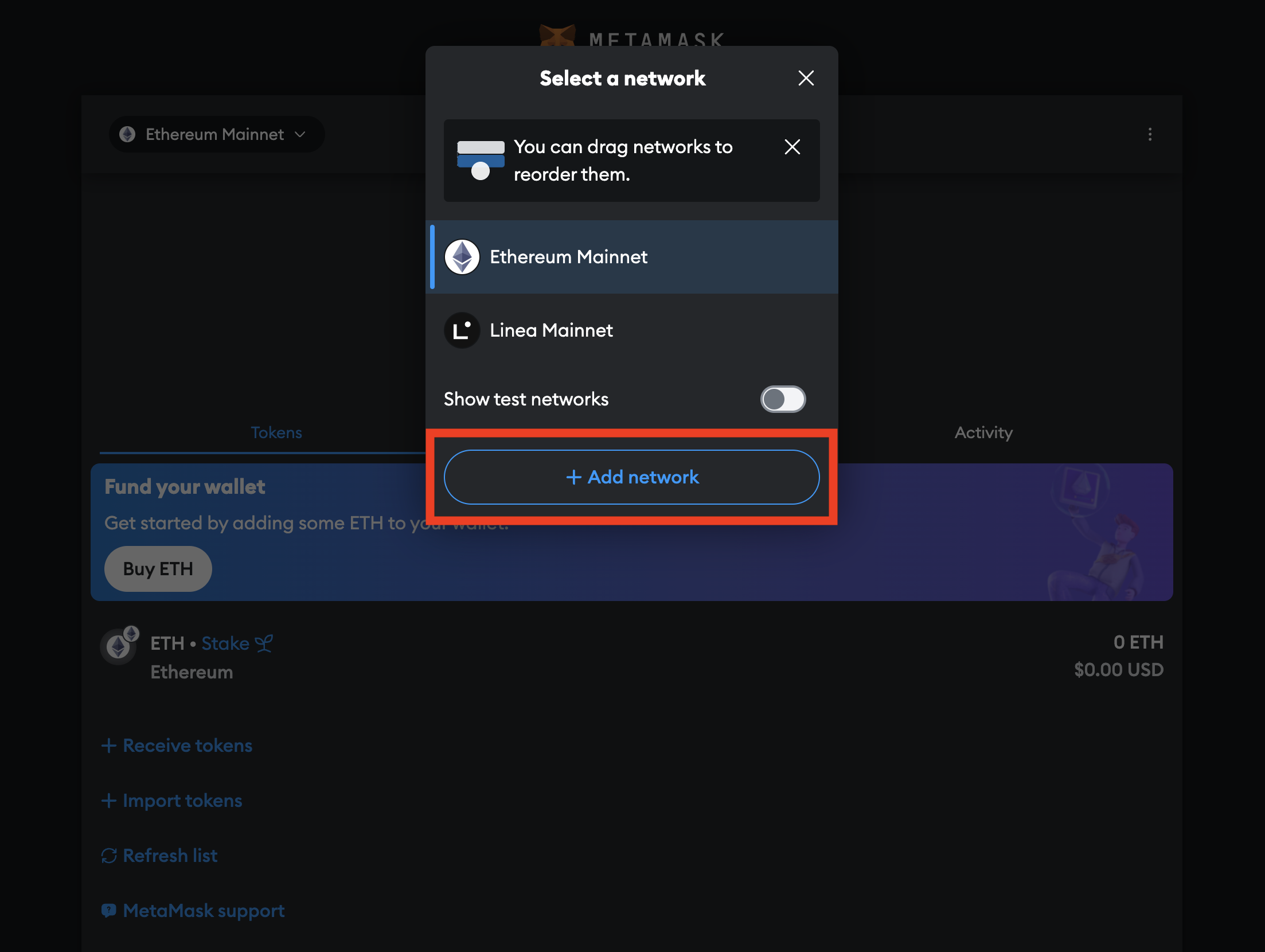
You can then search for the network or add it from the list of popular networks.
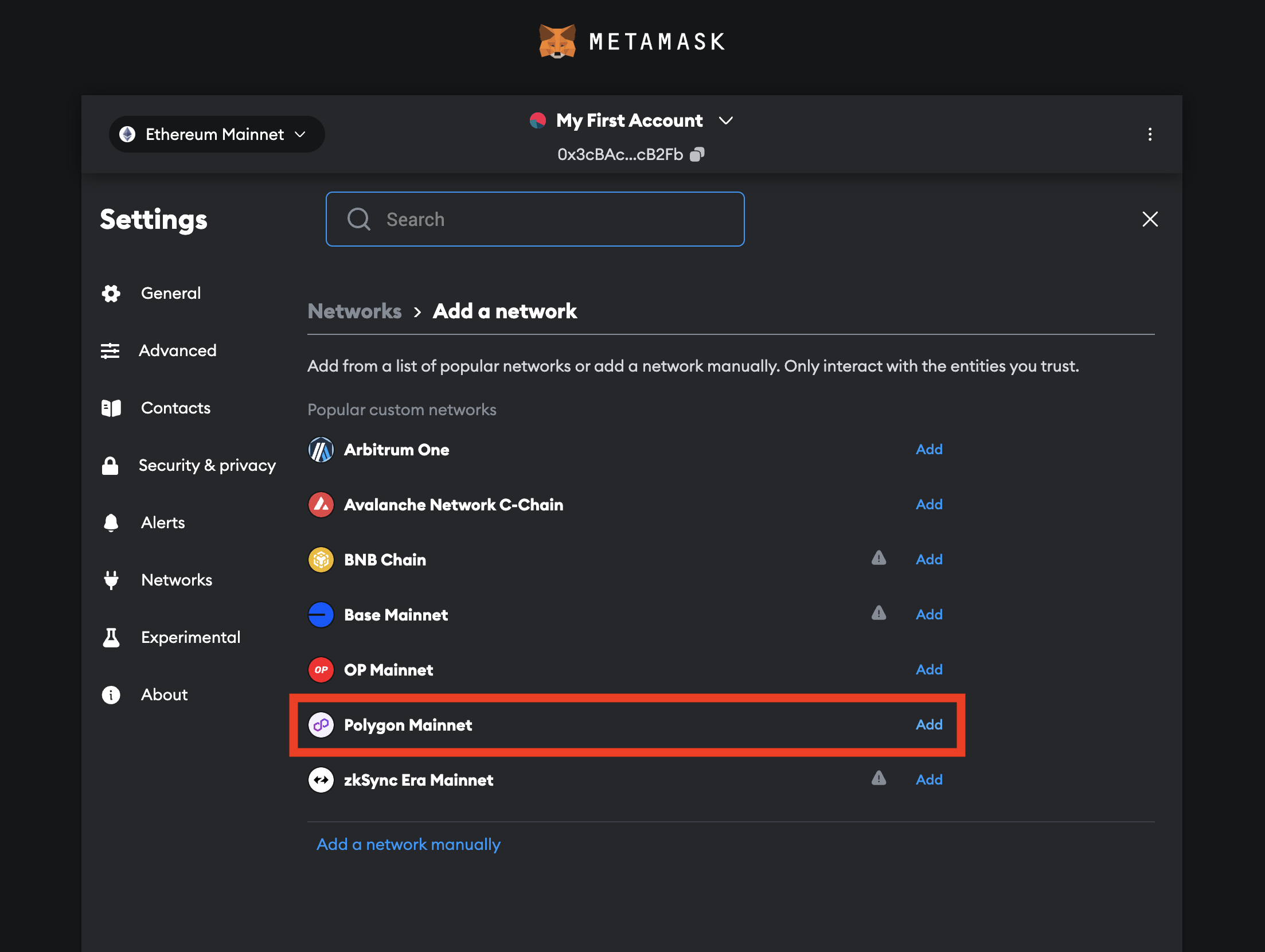
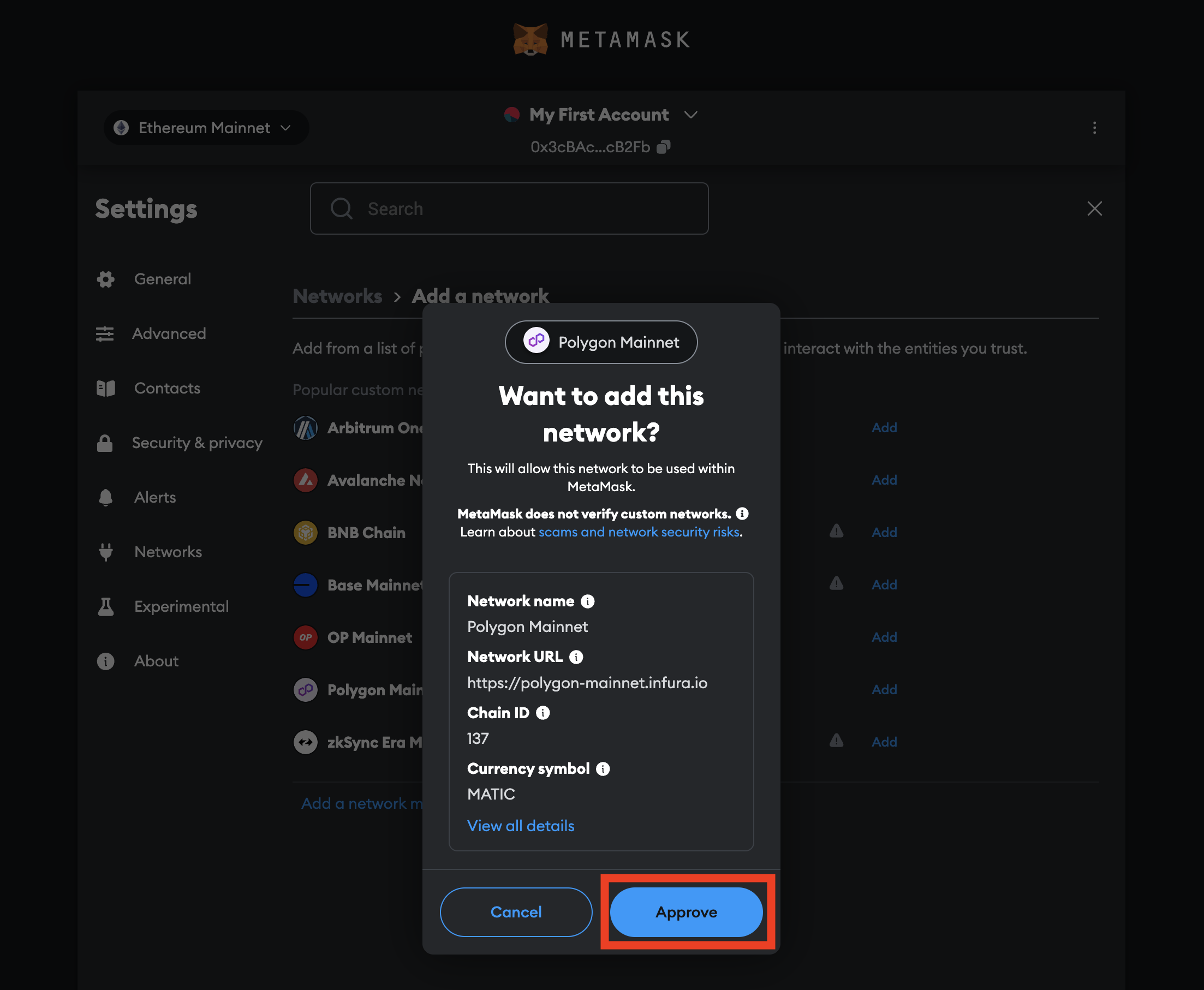
How can I reset my wallet?
If you make a mistake, you can reset your wallet by deleting the MetaMask browser extension and re-installing it. Keep in mind that you will lose the funds in the wallet unless you have your secret recovery phrase.